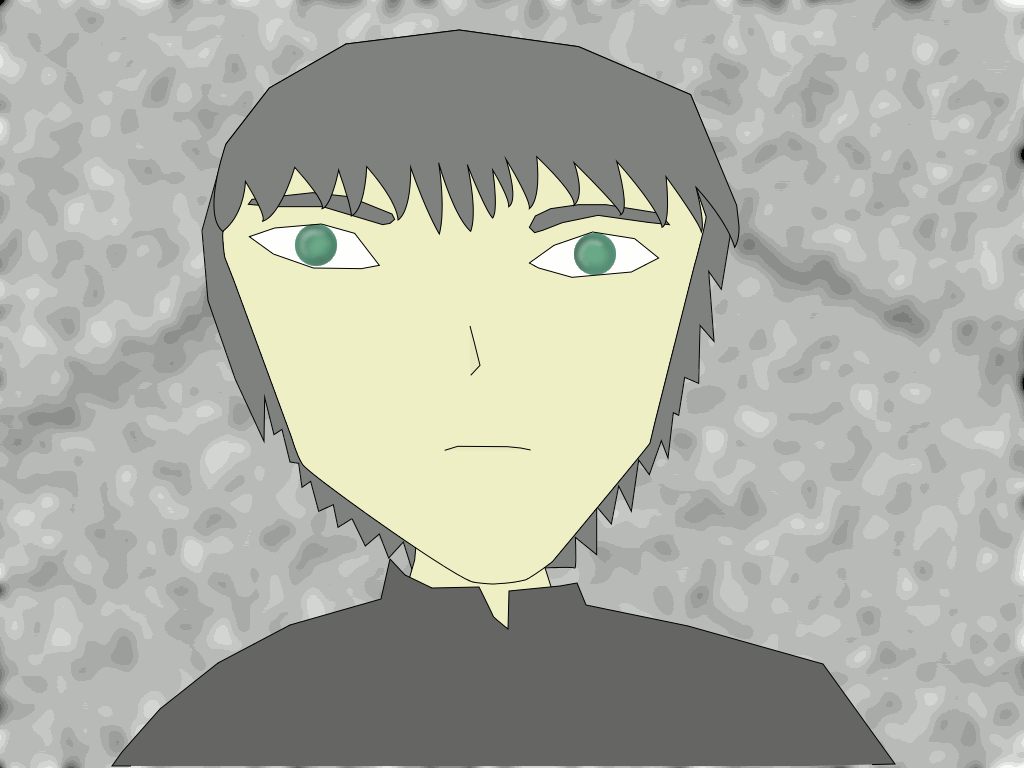
Tonight's lesson comes after a long time of missing blogs. Why? I have been working on a job for the past year and I haven't made time for Javantea's Fate. But since I have created something that is worth a lesson, I thought I would give it to you. You can see on the previous Making JF that I have trouble with smooth lines. That is because the GIMP does not have a way of creating smooth lines manually. Instead, you must do them automatically. But wait, isn't automatically better? Yes. That is the lesson. GIMP 2.0 introduced paths and at the current version that I'm using (2.2.3), it really does very well. It may seem like a hack at first, seeing as GIMP is a very raster-oriented editor. The paths are tacked on as a tool and a dialog box, and you can import SVG. Certainly they should leave it to Inkscape and SodiPodi? The GIMP implemented vector graphics perfectly for it's format. Once you get to the advanced features, you won't go back to hand drawing important lines. As long as you're doing simple images and manga like me, you won't need to use a vector graphics editor. (hooray!)
Steps to generate this style of image:
- Click the path tool.
- Click the points on the canvas to create the path.
- Ctrl-Click the initial point if you want to close the object.
- In the layers dialog, create a transparent layer named ObjectFill. Select it.
- In the paths dialog, click the Path to Selection button.
- Pick the color you want to fill with as the foreground color.
- Goto menu Edit/Fill FG Color to fill the current selection with the foreground color.
- Goto menu Select/None.
- In the layers dialog, create a transparent layer named ObjectOutline. Select it.
- Pick the color you want to outline with as the foreground color.
- In the paths dialog, click the Stroke Path button.
- Pick a 1.0px stroke line and click ok.
Easy, right? The idea is: perfect fills everytime, perfect anti-aliased lines every time, no ghosting, quite easy to do. With all the features that you need from vector graphics, you're in good shape.
Remember to save your work with the GIMP's XCF format so that you can pick up where you left off. Permalink
-
Leave a Reply





Comments: 0
Leave a reply »